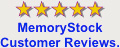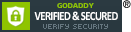Installing Memory
Memory installation is a pretty easy upgrade to perform. Most of the work, if you could call it that, comes before you actually do the upgrade - in being sure you get the right kind of memory for your system.
Note: The memory module contain electronic components that are sensitive to electrostatic discharge (ESD). Improper handling could damage your computer. Leave the module in its protective anti-static bag until ready to install, and handle it only as instructed by your Computer Manufacturer. If you have reservations about installing the module, ask for assistance from a qualified technician.
SIMMs (EDO) First some info, though. Your computer, if it uses 30-pin or 72-pin SIMMs, organizes its SIMM sockets into groups called banks. Some boards say that two sockets make a bank. Some say that one is a bank. Nevertheless, a bank must be full. A half full bank will drive your computer nuts. Also, you can't mix two different kinds of memory in a single bank. For example, you can't put a 4MB SIMM and an 8MB SIMM in one bank and expect to get 12 MB of RAM. Also, many systems require you to put the memory in in pairs. Therefore, if you want 32 megs of RAM, you have to stick 2 16's in instead of one 32. Here's a shortcut which is almost always true. An older computer with a 386 or an early 486 chip usually has a 4 socket bank of 30-pin SIMM modules. A later model 486 requires only one socket of 72-pin modules. Pentium machines have two socket banks of 72 pin modules, meaning you must install RAM in pairs. In all of these systems, the bank must be full for your system to operate. Following these guidelines, lets say you want to add 16 meg of RAM to your Pentium machine. You could buy one 16MB SIMM, but this won't work because you will have a partially filled bank. You must buy two 8MB SIMMS instead, and install them in a pair.
1. Turn off the computer, unplug it, and take off the case cover.
2. Locate the memory slots.
3. Remove the old memory (if applicable). This will entail loosening the little retainer springs on each end of the memory socket until the memory stick can be removed.
4. Install the RAM. To do this, first locate the little notch on the pin-side of the module. This notch will line up with a notch on the memory socket itself, to ensure proper alignment. Position the module over the slot at a 45-degree angle with the module pins in the slot. Gently rotate the SIMM until it is in an upright position. When it is in an upright position, the retainer springs will snap into place and secure the SIMM.
5. Repeat previous step for all remaining SIMMs you wish to install.
6. Test it. Before you put your case back on, power on your system and make sure it correctly tallies the RAM.
7. Close up the case.
DIMMs (SDRAM, DDR-DRAM)
Now, we can all thank God that SDRAM and DDR came out, or we'd all have to decipher all that bank stuff in order to upgrade memory. DIMMs are much simpler. Most motherboards have the 168-pin slots for SDRAM or 184-pin slots for DDR-DRAM. Each DIMM slot is a bank, so one can install these types of memory in any combination they want. It is best, if you have several open DIMM slots, to use the lowest number slots first. The slots are numbered, such as DIMM 0, DIMM 1, and DIMM 2. Choose the lesser, unused number. If this is the only module in the system, use DIMM 0. Some older motherboards have both SIMM and DIMM slots. On these, each DIMM slot is a bank, just like normal. The SIMM slots right next to them are usually paired in a bank, just like the normal Pentium bank setup.
1. Turn off the computer, unplug it, and take off the case cover.
2. Locate the memory slots.
3. Remove the old memory (if applicable). This will entail pressing down on the little ejector clips on each end of the memory socket until the memory stick pops out of the socket. Then you just life it out.
4. Install the RAM. To do this, first locate the little notches on the pin-side of the module. These notches (usually two) will line up with keys on the memory socket itself, to ensure proper alignment. With the ejector clips in the open position, position the module over the slot and begin pressing the module down into the slot. You will need to press down pretty hard. As you press down, the module will sink into place and the ejector clips will close themselves to lock the module into place.
5. Repeat previous step for all remaining DIMMs you wish to install.
6. Test it. Before you put your case back on, power on your system and make sure it correctly tallies the RAM.
7. Close up the case.